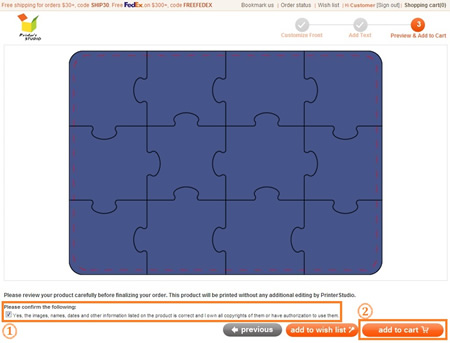Make your own Puzzle Invitations - Background Colour and Text
STEP 1:
Hover the mouse-cursor over the puzzle & games tab and click puzzle invitations
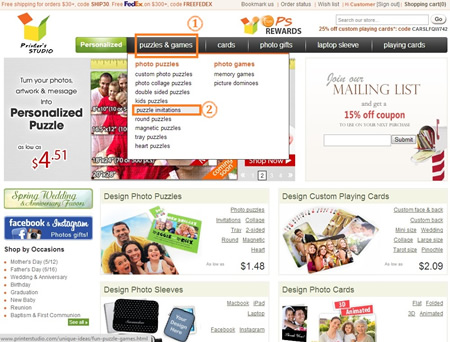
STEP 2:
Click on a template that indicates "Background & Text"
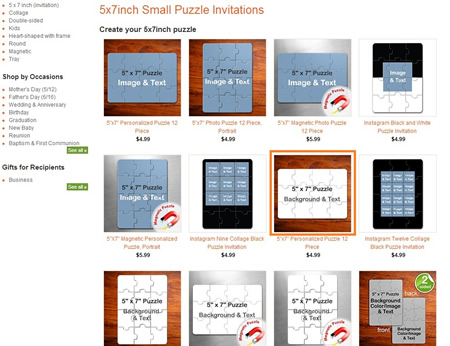
STEP 3:
Click the green Personalised it... icon
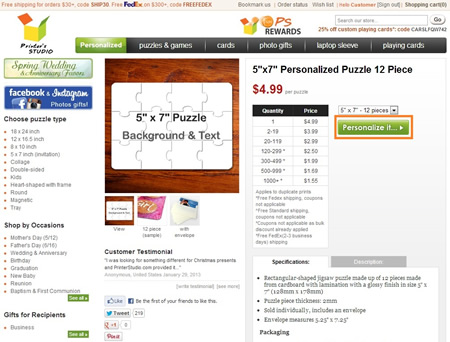
STEP 4:
Select a Colour Background
- Choose a background colour and click on the colored square
- Click on next step button when you finish all the editing. You can always go back to previous page to make changes by clicking on the previous icon.
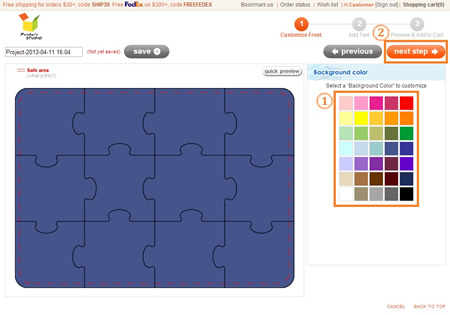
STEP 5:
Add your text
- Click the green add text button
- Move the text label Your Text Here to anywhere within the template
- Type your message under Write Message box
- Change font style, color, size and text alignment under Message Style
- Click on next step button at top-right when you are ready. You can always go back to previous page to make changes by clicking on the previous icon
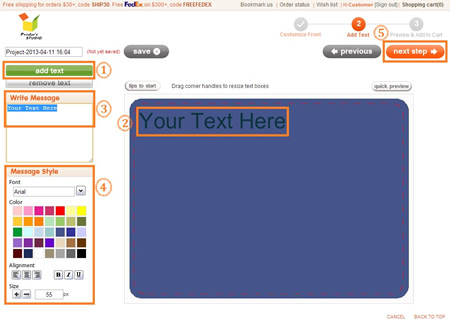
STEP 6:
Preview your design and Add to Cart
You will see a preview of your personalised item at this step. Click previous button at the bottom of the page if you need to make any changes to your design.
- Tick the checkbox to approve your design and to confirm you own the copyrights of them or have authorization to use them.
- Click on add to cart button